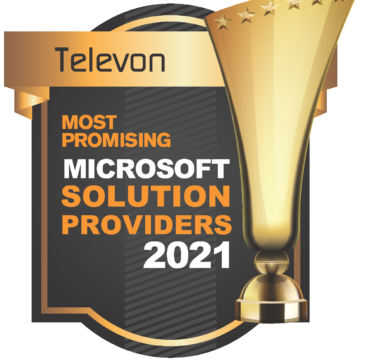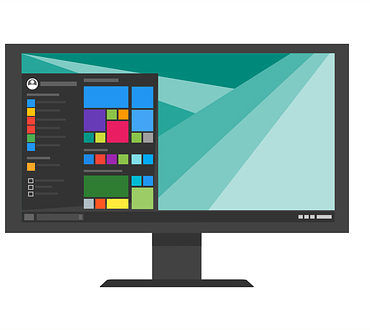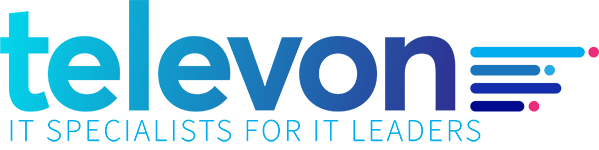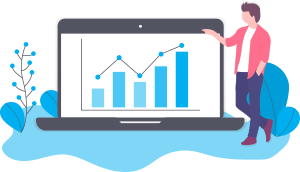Top 5 Microsoft 365 Licensing Hacks
December 29, 2020
By Mike Breier
 Microsoft 365 and its little brother, Office 365, are central to organizational productivity and digital security. Because of this, Microsoft has quietly grown to the largest SaaS subscription service provider in the country. Obviously, they are doing something right.
Microsoft 365 and its little brother, Office 365, are central to organizational productivity and digital security. Because of this, Microsoft has quietly grown to the largest SaaS subscription service provider in the country. Obviously, they are doing something right.
What Microsoft has NOT done well is make their universe of licenses easy to navigate. As of this blog post, Microsoft has over 450 potential SaaS license options within their productivity suite alone. The complexity is both a benefit to Microsoft, as most organizations default to an expensive package (e.g., Office 365 E3), and an opportunity for the savvy IT professionals to find room in their budget for that new server or upgrade.
Below are 5 tips on how to reduce your Microsoft spend. Of course, you could always sign up with a certified Microsoft Partner who is paid by Microsoft to do this for you. Just saying, there are options. Ok, shameless plug done, here are Televon’s 5 tips for finding savings in Microsoft.
1) Choose Multiple License Types
Many administrators default to assigning all users to the same license type (e.g., Office 365 E3). Inherently, this means everyone receives the most advanced, and most expensive, license required for your organization. Not all users need every bell and whistle, nor does Microsoft restrict you to a certain number of licenses or packages. Take a look at user behavior by pulling usage reports in Microsoft Admin. I bet there are users you can downgrade to F3 (front line) or Business Standard license without them knowing.
Televon typically leverages 2 to 3 different licenses per client to optimize their mix of user functionality and organizational expense.
2) Leverage Add-ons
When evaluating #1, keep in mind that Microsoft’s “promoted” licenses, like Office 365 E3, are packages of capabilities. Microsoft also offers à la carte licensing of many components. Yes, they are often pricey when compared to the package, but a tailored licensing strategy can find opportunities to combine lower cost packages and targeted add-ons to create cost efficiency. One example is to combine Exchange Only license with Exchange Archiving for a low-cost email license that has advanced compliance functionality at a fraction of the cost.
3) Keep Up With Changes
Microsoft is constantly changing their Microsoft 365 licensing universe. These changes include packaging modifications (e.g., their recent launch of Business Premium targeted at small and medium-sized businesses), capability upgrades (e.g., including Multi-factor Authentication for most license types), and functionality sunsets (e.g., discontinuing support for older versions Outlook).
Some of these changes can positively affect your costs, but only if you take advantage of them. A good example is Microsoft’s Business Premium license. This license combines advanced functionality with a low cost, but they limit it to a certain number of users. Microsoft does not automatically migrate or enable beneficial functionality or packages. You must proactively take advantage of them.
It’s a good rule of thumb to evaluate Microsoft licensing options at least annually to ensure you are on the most efficient license for your organization.
4) Consider 3rd Party Add-ons
I know this might not surprise you, but Microsoft isn’t always the best option. They are definitely dialed-in on exchange, productivity apps and authentication functionality, but their security, disaster recovery, project management, and compliance leave a lot on the table.
A great option to reduce cost and increase value is to choose a lower cost Microsoft license and purchase an alternative best-in-class SaaS application for targeted functionality. There are SaaS systems that deliver next level functionality, integrate with Microsoft for ease of use and cost less than Microsoft’s own offering.
5) Watch Usage Monthly
They say cleanliness is next to godliness. This sentiment is accurate for Microsoft licensing as well. As a test, pull a usage analysis report and look for any users that have had no usage in 30 days. These users are either on a very long vacation or have left the organization. A quick check with HR or the user’s department will confirm the situation. Non-active employees typically make up +10% of an organization’s licensed user base. They just slip through the cracks and drain your budget.
A best practice is to pull a no-usage report monthly to keep things tidy.
We hope this information helps you target your IT Cost Management efforts. We all have more to do than time allows. If you want to get the latest news and best practices focused on IT Efficiency, subscribe to our Monthly Newsletter below.
Get more insights like this from our monthly newsletter
Subscribe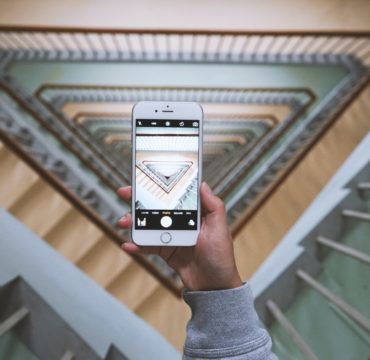
Follow Us
Email: contact@televon.com
Phone: (724) 325-1660
Copyright © 2023 Televon.
Televon® Plenteous Consulting, LLC.
All rights reserved.